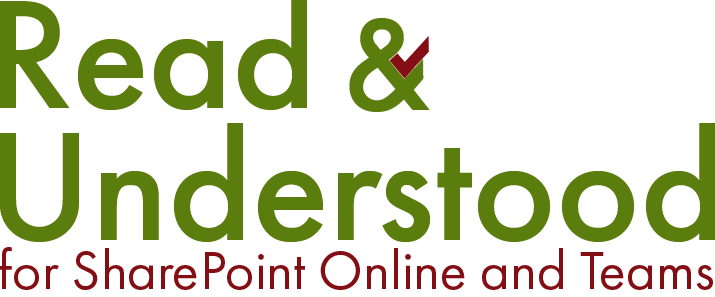Getting started
While our Read and Understood email templates are a great way to get you started, you can apply your own company brand by starting with replacing the ‘logo image’ with a link to your company image. Make the image is hosted on a public facings site as images in SharePoint are behind a secure wall, even when anonymous access is provided.
Document and Read and Understood Properties
Read and Understood email templates provided use a combination of document properties as well as properties from our reading categories to dynamically display information within the user notification (email). By using templates in this way you don’t have to update the email each time. For example:
[Title] The Title document property. If you want to covert a property to be a clickable link to the document in SharePoint simply change it to [a:Title]. Alternatively, if you do not use or set the Title field you can use the SharePoint Name field which is [FileLeafRef]. Again, to make it a clickable link for users [a:FileLeafRef]. Note: You may notice we use the SharePoint internal column names, if a column gets renamed in SharePoint we can continue to display the values.
Read and Understood provides some additional non-document properties, such as the Library Title which would be presented as [<LIBRARY TITLE>]
Lastly, an example of a property used by our Document Selector would be the Document Owner [<OWNER.FULLNAME>] and if we wanted to display the Document Owners email, [<OWNER.EMAIL>]
The images below show the template on the left and on the right how the user see the notification email the properties substituted in the message.
Email notification template. Designed within the App and full customisable
Email notification received with properties completed