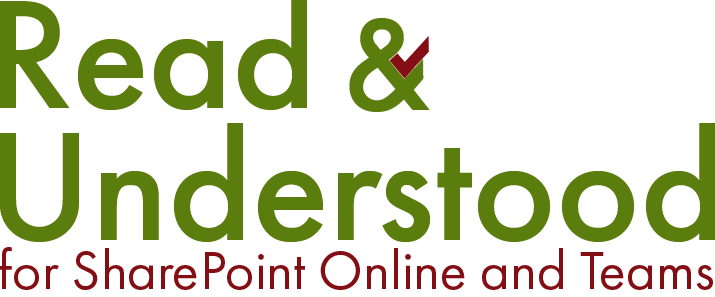Introduction
Document Selectors define the rules by which you can instruct employees to Acknowledge Reading Requests. For evaluation purposes, the instructions below keep it simple and define a single rule for 'all documents' in the enabled library. When you have requirements that are more complex, you can extend your rules to cover:
SharePoint Content Types - file classification such as policy, procedures, guides…
Folders - if you have organised content by folders, then create rules specific to folder contents
Files - if you have documents that need a unique rule, you can use this option. We believe you might benefit more from Column Recipient Addressing
Updating the existing Library Document Selector
When viewing a newly enabled library the Document Select list you will be present this image to warn you that you have not completed a rule to target documents for Acknowledgement Reading Requests:

The instructions below will take you through the process of setting up a Document Selector:
-
from the Document Selectors Settings List, click the Edit icon
 for the Library Document Selector:
for the Library Document Selector:

-
Simply set the following field values:
Field Value Disable Document Selection
By default, the Document Selector will be set to Yes so the rule is disabled. Set this to No.

Column Recipient Addressing
You can define the recipients either through the Document Selector rules or by using the Column Recipient Addressing method. When enabled, you cannot use the To field for setting recipients. You must use the SharePoint columns for specifying User and/or Groups for addressing.
If you intend to use Column Recipient Addressing, set the option Yes

Description
Provide a description that describes the documents being targeted, for example: All Documents in the Policy and Procedure Library

Summary Report Recipient
An account, or 'shared mailbox', from your tenant who will receive a summary email of each document version detailing those who did or did not Acknowledge Reading the document. When using a shared mailbox, multiple recipients can recieve a copy of the summary report.

In the field start typing the name of the person and a picker will display accounts found matching the name typed.
Acknowledgement
Duration = 3,
Reminder Email =1, and
Send overdue email = Yes

Email Templates – Acknowledgements
Provide a couple of accounts from your tenant, that have permissions to access the library, that you want to complete the Acknowledgement Reading Request.

-
Save the changes to the Document Selector page by clicking ‘Save and Close’ located at the bottom of the form.
Having saved the page you will notice the warning message, shown below, has been removed from the page confirming that everything is setup and document changes are now being processed.

Next Step - Update a Document and send your first Acknowledgement Reading Request:
Note: Onboarding is a feature of Read and Understood that enable businesses to use either SharePoint or Azure Active Directory Groups as a means to track new group members. Enable onboarding…
If you would like to create additional Document selector rules
If you want to create additional rules, for a specific document in your library, then follow the steps here… You might use additional rules to override the rule applied at the library level.
While in Trial Mode, we can use a Read and Understood feature called Fast-Track that enables you to process a Document Version through its Read and Understood Process quickly. This saves valuable time not having to wait for our Daily Background Job that runs automatically overnight to process sending emails. This link takes you through the process of sending your first Acknowledgement Reading Requests...