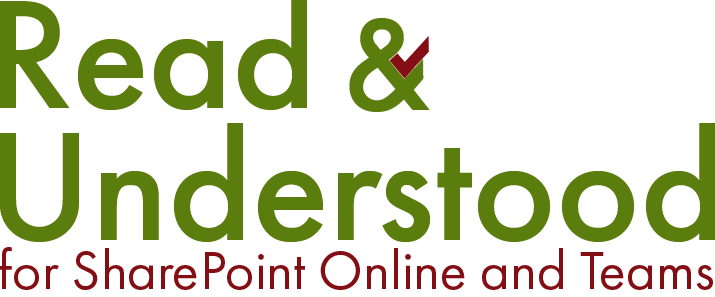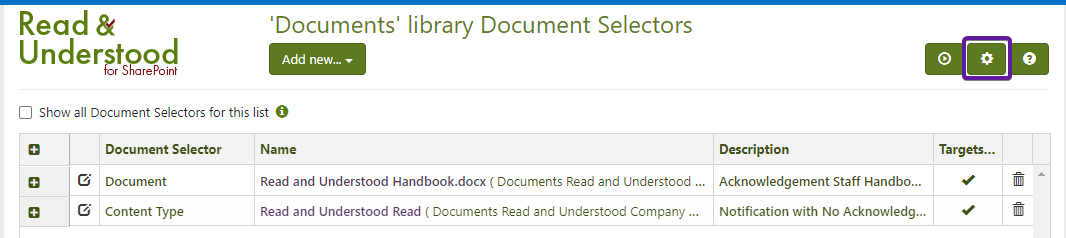Introduction
It is possible, within the Read and Understood App, to manage permissions to:
App Site Administration, and
App Document Selectors
The default, having installed the App, is to allow any site users full control access to both the Site Administration and the Document Selectors. We strongly recommend, having setup the App, that permissions are applied.
App Site Administration
To control who can manage App settings:
Open the Read and Understood App
From the App navigation click Site Administration
Locate the section ‘Permissions’ and type the users who can enable library and manage document selectors.
App Document Selectors
Document Selectors define the rules by which document notifications are sent. Typically, once setup they do not need modifying, however you may wish to extend the rules for new types of documents. Controls should be put in place to manage who can manage the rules. When defining permissions it is possible to provide Read access as well as Edit.
To set the Permissions for Document Selectors:
Open the Read and Understood App
Click ‘Manage Document Selectors’ and select a library you would like to set the permissions for
Select the library you would like to update the permissions for.
A new tab will open in the browser displaying the Document Selectors Page.
- Click the Cog icon in the top right of the page
Document Selector page. To manage permissions click the cog top right corner.
- On the Manage Document Selectors Permissions for Library, add users by selecting there accounts from the provided picker fields:
Use the picker fields to select the users you wish to have access to the Document Selectors.
You can set users one of the four access permision options:
All Libraries - View only. This will give all defined users access to all libraries enabled for Read and Understood within the site.
All Libraries - View and Edit. As above, however they will get Edit permissions to maintain, create and delete document selectors.
This Library - View only. This will give all defined users access to the selected library only (step 2 above).
This Library - View and Edit. As above, however they will get Edit permissions to maintain, create and delete document selectors.