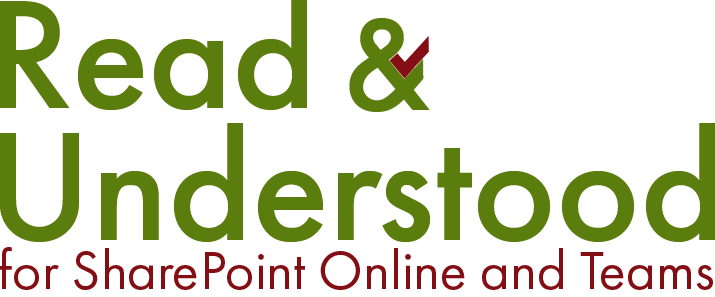Introduction
The Read and Understood ‘All Sites Excel Report’ and ‘In App Reports’, providing document level report data, can assist companies meet their compliance needs.
All Sites Excel Report Summary
Read and Understood business wide Excel reports provide a detailed export of the document acknowledgment process. The data exported, using PivotTables, can be used view data by:
Document Version
Employee
Groups / Departments
In App Reporting Summary
The in App reporting provides bussinesses with quick access to display:
Documents, by version, that have completed the Acknowledgement Reading Request
Documents, by version that are yet to complete the Acknowledgement Reading Request and the remaining steps before they complete
Group membership of employees, providing details of Group members of SharePoint or Azure Active Directory
All Site Excel Reports
Employee / Document Version Report
This report will detail every employee who was sent an acknowledge reading request to read a document version and the outcome of that request.
The report is provided as an Excel spreadsheet so you can use PivotTables to process the data as you wish (how to…). The information available in the report includes:
Document Name inc. SharePoint Version
AAD groups they are a member of (known to the App)
Employee acknowledged or not.
Employee’s manager (if property is set in Azure AD)
Group / Department Complaince Excel Report
Customers who use AAD groups to send Read and Understood Acknowledgement requests can benefit from our Site Comliance Report. This report will show, by Group/Dept., the percentage of acknowledgements of having read that document version.
If you would like to see some examples of how you can use PivotTables with the reports available, read more…
In App Reporting
Summary Report
Probably the most import report, this will provide evidence of who did or did not acknowledge the notifications. The reports include pie-charts to provide a visual representation. Clicking a slice in the piechart will list the users.
The image above shows icons representing the overall success of either Notifications (Not.) or Acknowledgements (Ack.) or both. Purple represents 100% success where as the dark red implies either not all users acknowledged or there were errors in attempting to send the email to users.
The panel displays a clickable pie chart to view the results. The example shows, Acknowledged, No replies and Errors. Error typically are users that may have left the organisation and the mailbox no longer exists.
Active Notifications
This report is particularly useful to see which documents are in Read and Understood lifecycle. You will also see remaining notifications that will be processed in the future, such as reminder notice.
Any documents in Read and Understood lifecycle, it is possible to view those documents and when any remaining notifications are due - such as, Reminders or Overdue. Hover the Cat. to view the Notification type e.g. AR = Acknowledgement Reminder and AOS = Acknowledgement Owner Summary
Site Groups
When using SharePoint and/or Active Directory Groups, Read and Understood will list the users of either SharePoint or Active Directory Groups that have previously been used as part of a notification lifecycle.
Where groups are enabled for Read and Understood, it is possible for content owners to view group membership of those groups previously used in a notification cycle and who the members are.