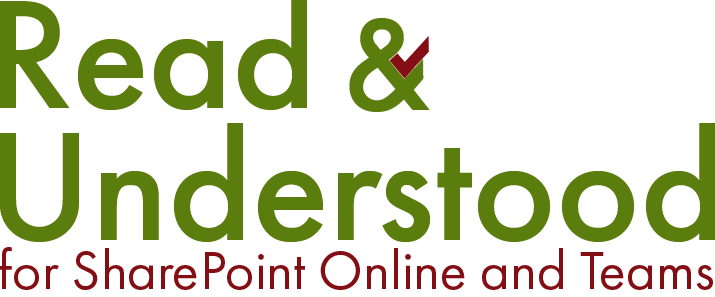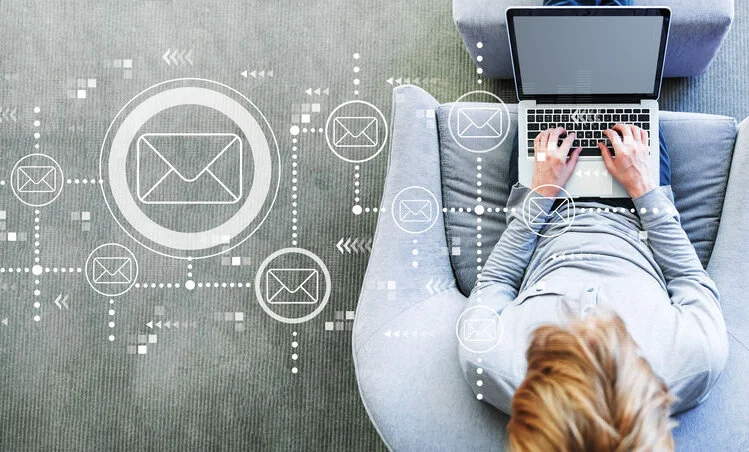Introduction
Document Selectors enable companies to add more granular rules to content within a library. By default, the App provides a Document Selector for an Enabled Library, which is fine if you want to send Read and Understood Email Notifications for every document in that library. The Read and Understood App provides additional flexability so that you can be more selective about the content in your library that Email Notifications will be sent for.
Inheritance
Read and Understood adopts an inheritance mechanism to simplify the administation of creating Document Selector Rules. Like SharePoint, there is a similar hierarchical structure.
This means if you update the Site Document Selector (DS), the settings will ripple down to the child selectors that inherit from it. The Library DS inheriting the Site DS will have the same values. It is then possible for you to override those inherited values within each rule. For example, you might create a comply email template, however one enabled library may need to use a different template and you can override the default with the Library DS.
Content Types
A common approach is to use SharePoint Content Types as a means of classify documents in a library but also use them as a means of managing the Email Notifications.
Document
Occassionally, it will be neccessary to create a Document - Document Selector rule as a means of applying a rule specific to that document. This could be to override a previous rule, or because the complexity of who you need to Notify.
Folder
If you use folders (or Document Sets) in your SharePoint library, it is possible to create rules specific to that folder.
Created Additional Document Selectors
From within the app:
-
Click Manage Document Selectors
-
Click the Site you wish to update, this will display the enabled libraries within that site
Click the Library to open the Document Selectors for the library.

Within the … Library Documents Selector Page, click ‘Add New…’
From the dropdown, select either ‘Content Type document selector’ or ‘Document document selector’. Note: Document document selectors cannot be disabled.

Choose from the ‘Document Selector to inherit from’ select the library the document/content type resides.

Select either the Document or Content type you wish to define the rule for.
Other values will automatically be inherited from the Library Document Selector. Override any values you wish to change.
Click Save and Close.