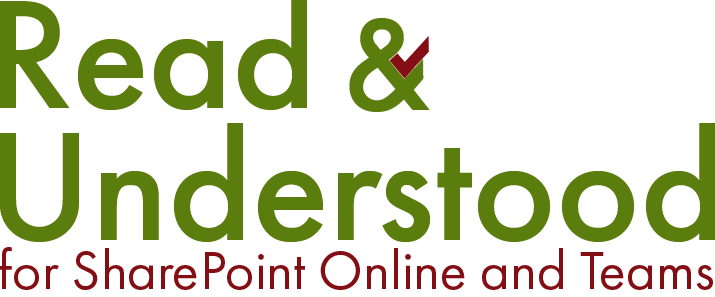When developing Read and Understood we wanted to keep administration for our customers very simple, our thinking was that you set something up and leave it to take care of doing the job.
Within the App we created a concept of ‘Document Selectors’, the rules by which, when a document was updated or created, if the rule matched, an Acknowledgement Request was sent. The same document selectors would also define, how long an employee was required to read the document by and who the employees (recipients) required to acknowledge.
Email Recipients
We strongly recommend the use of either SharePoint or Azure Active Directory (AAD) Groups, which can be enabled within the Read and Understood App. Typically, companies will provide access to SharePoint sites through Group membership, either SharePoint or AAD; the App can use those same groups to determine who the Acknowledgement emails should be sent to. As groups are updated with new users to access the content those same users will automatically be added to the acknowledgement requests.
Library Document Selector
This ‘Document Selector’ will, once a library is enabled, be created for you to send a request to the recipients every time a new or existing file is published as a major version, you may not want. We can fine tune the rules applied by using a combination of SharePoint features and more ‘Document Selectors’ to define those rules.
SharePoint Content Types
By using SharePoint Content Types we can create additional rules against the Library content. Content Types have been part of SharePoint for a very long time and not used as often as they could. This Microsoft article details what they are and how they can help with good Document Management practices.
If you don’t use Content Types then consider the following scenario. A library will be made up of many document types, which could be classified as ‘Content Types’ such as Policy, Procedure and Guide. The types of documents may align to the types of notifications you want to send. If not we can take a slightly different approach for managing the type of notification Read and Understood will use.
Assuming you are not using Content Types for your library, then we could consider two scenarios:
Documents requiring employee acknowledgement, and
Documents that we need to inform employees the document has updated but doesn’t require them to acknowledge.
There might be a scenario where you don’t want to let users know at all that a document has been created or changed.
Before you create any Content Types
It’s a good idea to get a view of which documents in your library do or do not require acknowledgement, or you just want to send a notification only; again to simplify administration.
Assuming there are three types of documents in the library, those:
Requiring Acknowledgement,
Requiring Notification, and
No action.
We could achieve this by creating in our Site two new content Types ‘Read and Understood Acknowledge’ and ‘Read and Understood Notification’.
Create a New Content Type
When the Content type has been created and added to your library, you can ‘bulk change’ multiple files in a SharePoint library to switch the Content Type.
Important: Ideally you should update all the documents before enabling Read and Understood as not to trigger lots of document updates to users because the Content Type has changed.
Document Selectors
The library will have a ‘default’ Document Content type which we can use for those documents we do not want to send either an Acknowledgement or a Notification email. For all the other documents set the content type based on whether you want to send an Acknowledgement or Notification.
In the Read and Understood App we create two new Document selectors, one for each of the two new content types created above. For the ‘Read and Understood Acknowledge’ we would configure the Acknowledgement section of the Document Selector. For the ‘Read and Understood Notification’ we would only configure the Notification section.
Other settings, such as inherited from - choose the Library Document Selector from the dropdown.
Testing
If you are still in Trial mode you can use the fast track feature, otherwise you will have to wait for the overnight process to run that sends the emails.