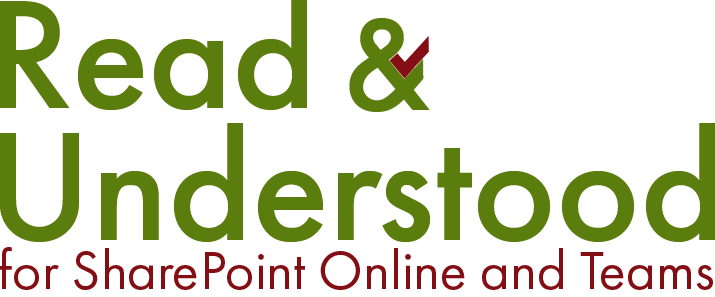Granting App Access
-
A global administrator rights must approve the Read and Understood - Enterprise Application permissions.

-
Click ‘Read and Understood - Modern SharePoint Application Principal’
Result: the Application Overview is displayed

-
In the left navigation area under Security click Permissions:
Result: The Permissions for the application are displayed.

The Delegated permissions were approved when the SharePoint API permissions were approved.
Read and Understood requires additional Application-level permission to function. These permissions are approved by clicking the Grant admin consent for MSFT button
-
Click the Grant admin consent for MSFT button
Result: a Permissions requested pop up is displayed.

Read and Understood mainly requires read access to monitor documents in the document libraries it is configured to work with and to allow the selection and processing of users, security and 365 groups.
Two of the permissions requested are read/write/deleted requests and can be removed after the permission request is accepted. Removing the permissions will result in the following loss of functionality:
-
‘Sites.Full.Control’ Removing this permission disables the following features:
- Addressing email using SharePoint group membership
- Creation of organisation sharing links to Microsoft Office documents (Word,Excel...) with referential integrity - should files get renamed or moved.
-
‘Sites.Manage.All’ Removing this permission disables the following features:
- Major and minor version versioning
- Creation of well named 'Person and Group' SharePoint columns for recipient addressing
-
-
Click Accept
Result: You will see a conformation message.

-
Wait a few seconds and click Refresh to confirm the permissions have been granted.

Revoking read/write/update permissions
Do not revoke permissions other than those listed below as doing so will result in erroneous application behaviour.
To revoke ‘Sites.FullContol.All’
Click the ellipsis (…) and select Revoke Permission

To revoke ‘Sites.Manage.All’
Click the ellipsis (…) and select Revoke Permission

Setting up access to Read and Understood in a site
If you already have the Read and Understood Add-In installed, you must complete this step as part of an upgrade.
The steps below should be completed in each containing document libraries to be used with Read and Understood.
-
Navigate to the root page of the site and select New (1) and Page (2)

Note: Do not do this in the pages or site assets libraries directly as you will not see Apps in the result below:
Result: Page Templates, click Apps.

-
A list of Site apps will appear, click Read and Understood

-
Click Create page